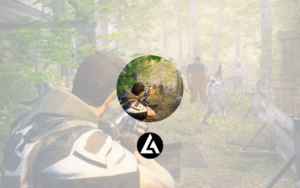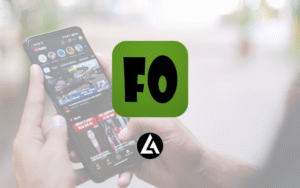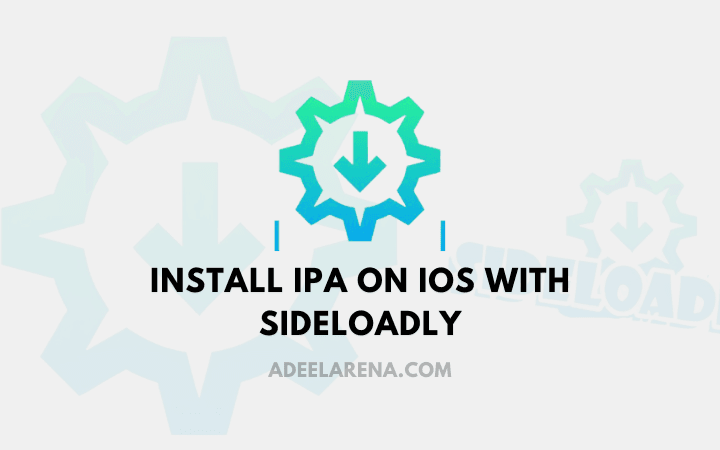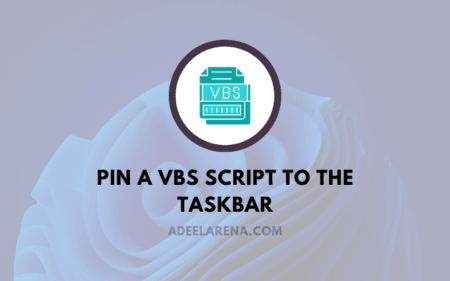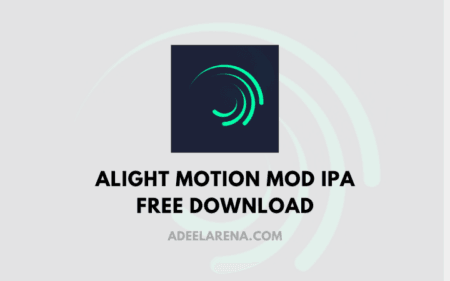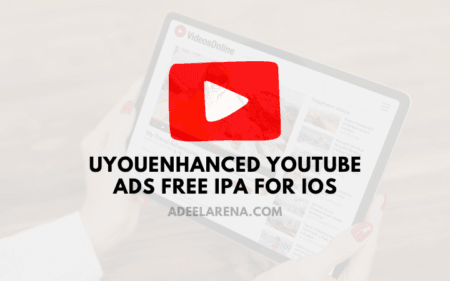If you’re looking to install an app on your iPhone that isn’t available on the App Store then you can install ipa with sideloadly. Sideloadly can help you do just that. Sideloadly is a user-friendly tool that allows you to load IPA files directly onto your iOS device, bypassing the App Store entirely. In this guide, we’ll walk you through how to install IPA with Sideloadly in easy steps.
What You’ll Need to Install IPA with Sideloadly
Before we dive in, let’s make sure you have everything needed for a smooth installation process.
- Computer (Windows or Mac) with Sideloadly installed
- iOS Device (iPhone, iPad, etc.)
- USB Cable for connecting your device to the computer
- Apple ID for signing in
- IPA file for the app you want to install
Step 1: Download Sideloadly on Your Computer
To get started, you’ll need to download Sideloadly onto your computer. Here’s how:
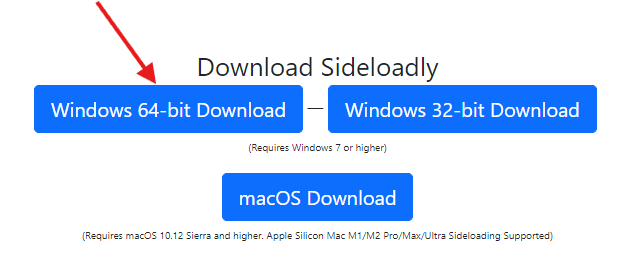
- Go to the official Sideloadly website.
- Choose the correct version for your operating system (Windows or macOS) and download it.
- Once downloaded, run the installer and follow the instructions to complete the installation.
Step 2: Download the IPA File for Your Desired App
Next, find a reliable source to download the IPA file for the app you want to install. When downloading, make sure you choose a reputable website to avoid malware or security risks.
Tip: Only download IPA files from trusted sources to ensure the app’s safety and functionality.
Step 3: Connect Your iOS Device to Your Computer
Now, connect your iPhone or iPad to your computer using a USB cable. If this is your first time connecting the device, you may be asked to “Trust” the computer—go ahead and tap “Trust” on your iOS device to proceed.
Step 4: Launch Sideloadly and Log In
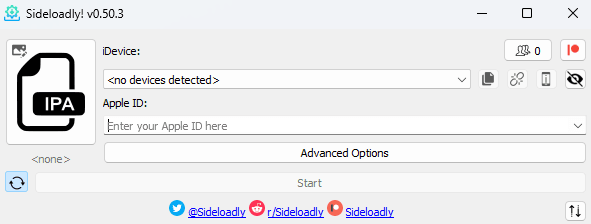
- Open Sideloadly on your computer.
- You’ll need to sign in with an Apple ID. You can use your main Apple ID, but some users prefer a secondary one for security.
- Enter your Apple ID and proceed to the next step.
Step 5: Add the IPA File to Sideloadly
With Sideloadly open and your device connected, it’s time to add the IPA file you downloaded.
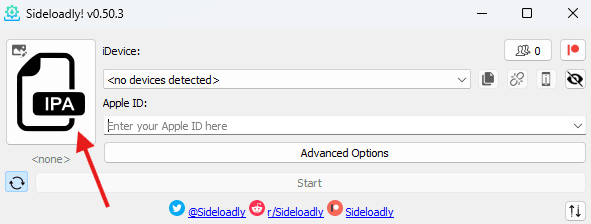
- Drag and drop the IPA file into Sideloadly or click on the “IPA” button to browse and select the file.
- Ensure your iOS device is selected from the device dropdown menu.
Step 6: Start & Install IPA with sideloadly
This is where the actual installation begins. Here’s what to do:

- Click “Start” in Sideloadly to begin the installation process.
- If prompted, enter your Apple ID password. Sideloadly uses this to generate a certificate for the app.
- Sideloadly will now install the app onto your iOS device. This may take a few minutes, so be patient.
Step 7: Trust the App on Your iOS Device
Once the app is installed, you’ll need to tell your iOS device that the app is safe to run.

- Go to Settings > General > Device Management.
- Find the profile associated with your Apple ID and tap on it.
- Select “Trust” to allow the app to run on your device.
Troubleshooting Common Issues
If you encounter any issues, here are some common ones and their solutions:
- Installation Errors: Restart Sideloadly and your device, then try again.
- Expired Certificates: If using a free Apple ID, remember the app will expire after seven days. You’ll need to repeat the process weekly to keep the app installed.
- Device Connection Problems: Ensure your iOS device is unlocked and that you’ve trusted the computer.